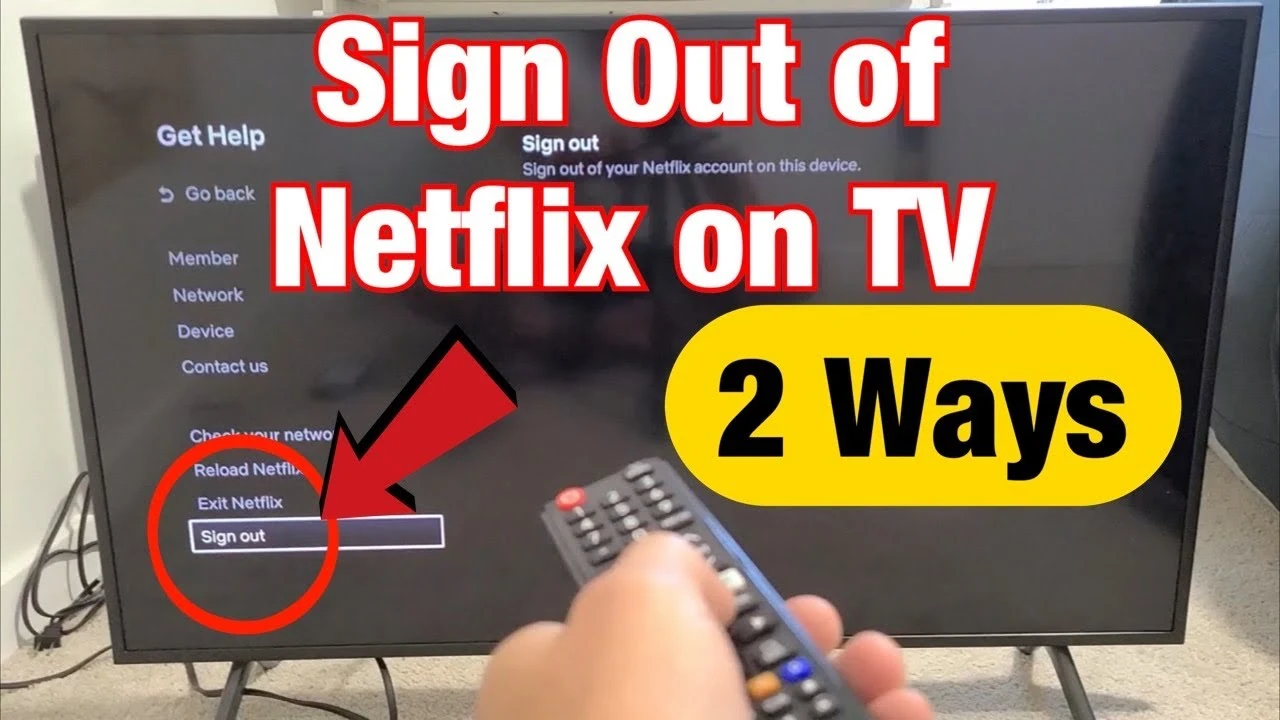Learn how to Sign Out of Netflix on TV. Netflix is a go-to service for streaming a vast array of movies and TV shows, making it a staple in many households. However, there are situations where signing out of Netflix on your TV is necessary—whether you’re switching users, troubleshooting issues, or just need to secure your account. This comprehensive guide will walk you through the detailed steps to sign out of Netflix on different types of TVs and devices, ensuring you can manage your streaming experience effectively.
Understanding the Need to Sign Out of Netflix
Before diving into the specific steps, let’s explore why signing out of Netflix might be beneficial:
- Account Switching: If multiple family members or friends share the same TV, signing out allows each user to log in with their own Netflix account, preventing mix-ups and ensuring personalized recommendations.
- Troubleshooting Issues: Sometimes, logging out and back in can help resolve issues like playback errors, account glitches, or app malfunctions.
- Maintaining Privacy: Signing out ensures that your viewing history, recommendations, and personal data are not accessible to others who might use the same TV.
Detailed Steps to Sign Out of Netflix on TV
1. Using the Netflix App on Your Smart TV
Most modern smart TVs come with the Netflix app pre-installed. Here’s how you can sign out:
- Turn on Your TV and Open the Netflix App:
- Use your TV remote to navigate to the Netflix app and select it to open.
- Access the Netflix Menu:
- Once in the app, use the remote to navigate to the left side of the screen. This should open a sidebar menu.
- Select ‘Settings’ or ‘Get Help’:
- Scroll down to find ‘Settings’ or ‘Get Help’. Depending on your TV model, the location of this option might differ. If you see your profile icon, select it, and then look for ‘Settings’ or ‘Account’.
- Choose ‘Sign Out’ or ‘Log Out’:
- In the settings menu, look for the option that says ‘Sign Out’ or ‘Log Out’. Select this option.
- Confirm the Action:
- You will likely be prompted to confirm that you want to sign out. Choose ‘Yes’ or ‘Confirm’ to complete the process.
2. Using a Streaming Device
If you’re using a streaming device such as Roku, Amazon Fire TV, or Apple TV, follow these specific instructions:
- Roku:
- Access the Home Screen:
- Press the Home button on your Roku remote to return to the main screen.
- Navigate to the Netflix App:
- Use the arrow keys to highlight the Netflix app.
- Open the Options Menu:
- Press the * (star) button on your remote to open the options menu for the Netflix app.
- Remove Channel:
- Select ‘Remove Channel’ to effectively sign out of Netflix by deleting the app from your Roku device.
- Access the Home Screen:
- Amazon Fire TV:
- Open Settings:
- From the Fire TV home screen, navigate to ‘Settings’.
- Manage Installed Applications:
- Choose ‘Applications’ and then ‘Manage Installed Applications’.
- Select Netflix:
- Find and select the Netflix app from the list.
- Clear Data:
- Choose ‘Clear Data’ to log out and remove any saved information related to Netflix.
- Open Settings:
- Apple TV:
- Open the Netflix App:
- Launch the Netflix app on your Apple TV.
- Go to Settings:
- Navigate to the ‘Settings’ or ‘Menu’ section within the Netflix app.
- Select ‘Sign Out’ or ‘Log Out’:
- Choose ‘Sign Out’ or ‘Log Out’ and follow the on-screen prompts to confirm.
- Open the Netflix App:
3. How to log out from Netflix Website
If you’re having trouble signing out through your TV or streaming device, you can also do so via the Netflix website:
- Log In to Netflix:
- Open a web browser and go to Netflix.com. Log in to your account if you’re not already logged in.
- Access Account Settings:
- Click on your profile icon in the upper-right corner of the screen to open a drop-down menu. Select ‘Account’ from the menu.
- Sign Out of All Devices:
- Scroll down to the ‘Settings’ section. Click on ‘Sign out of all devices’. This option will log you out of Netflix on all devices, including your TV.
- Confirm the Action:
- Follow the prompts to confirm that you want to sign out of all devices.
Troubleshooting Common Issues
If you encounter issues while trying to sign out, consider the following solutions:
- Unable to Find ‘Sign Out’ Option:
- Ensure your Netflix app is updated to the latest version. The location of the sign-out feature can vary based on the app version and TV model.
- Error Messages:
- Restart your TV or streaming device and try again. Check your internet connection to ensure it’s stable.
- Persistent Issues:
- If problems persist, consult the Netflix Help Center or contact Netflix customer support for assistance.
Conclusion
Signing out of Netflix on your TV is a straightforward process that helps manage your account, address issues, and ensure your privacy. Whether you’re using a smart TV, streaming device, or the Netflix website, following these detailed steps will guide you through the sign-out process effectively. For any persistent issues or questions, Netflix’s support resources are always available to help.
By keeping these steps in mind, you can easily manage your Netflix account and enjoy a seamless streaming experience tailored to your needs.