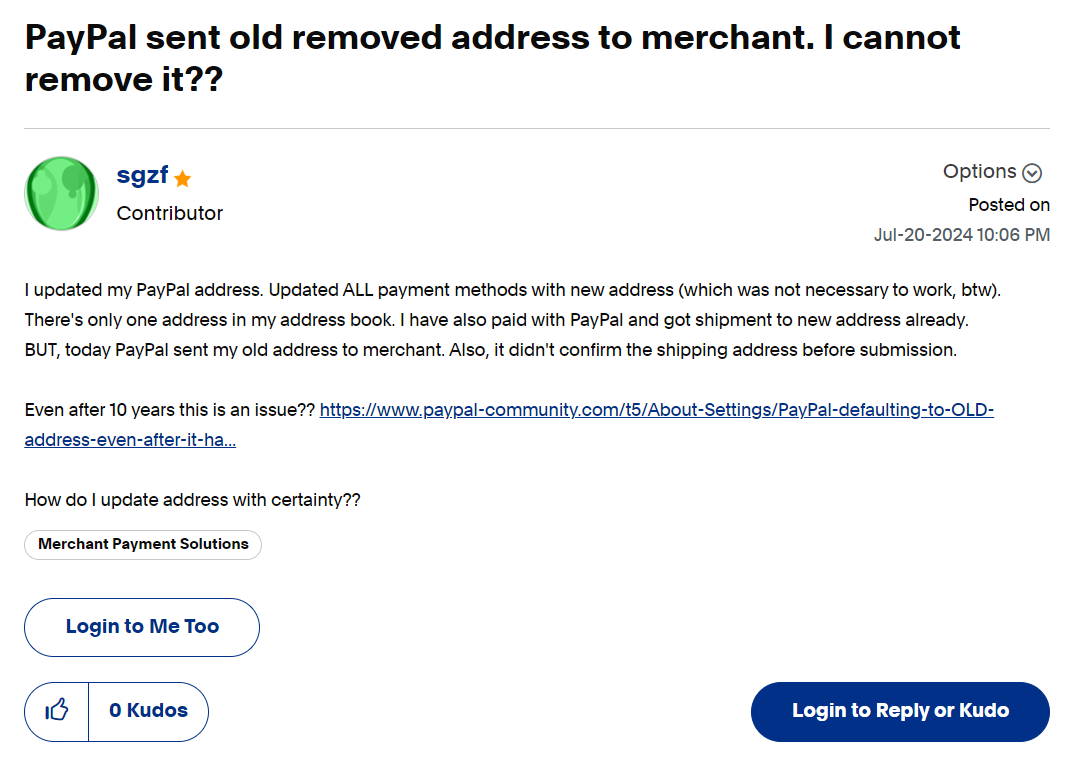Updating your address on PayPal is supposed to be a straightforward process, but what happens when PayPal still sends an old, removed address to a merchant? This guide will help you troubleshoot and resolve this issue to ensure that your shipments go to the correct address.
Understanding the Problem
Even after updating your address on PayPal and ensuring that all payment methods reflect this new address, PayPal might still send an old address to merchants. This can be frustrating and problematic, especially if the shipment goes to the wrong location.
Here’s a step-by-step guide to make sure your address is updated correctly and sent to merchants.
Step-by-Step Guide to Updating and Verifying Your Address on PayPal
- Update Your Address on PayPal
- Log into PayPal: Go to the PayPal website and log in to your account.
- Access Settings: Click on the gear icon (Settings) in the top right corner.
- Update Address: Under “Address,” click “Manage all addresses.” Here you can add a new address, edit an existing one, or remove an old address.
- Set as Primary: Make sure your new address is set as the primary address.
- Update Addresses Linked to Payment Methods
- Payment Methods: Go to the “Payment Methods” section in your PayPal settings.
- Edit Details: For each linked card or bank account, click “Edit” and ensure the billing address is updated.
- Remove Old Addresses
- Manage Addresses: Ensure there are no old addresses listed in your address book. Delete any outdated addresses to prevent them from being sent to merchants.
- Verify Address During Checkout
- Double-Check: When making a purchase, PayPal should prompt you to confirm the shipping address. Make sure the correct address is selected before completing the transaction.
Troubleshooting Persistent Issues
If PayPal still sends the wrong address, try these additional steps:
- Clear Browser Cache and Cookies
- Clear Cache: Sometimes, old data can cause issues. Clear your browser’s cache and cookies and then log back into PayPal.
- Use a Different Browser or Device
- Switch Devices: Try using a different browser or device to see if the issue persists. This can help rule out browser-specific problems.
- Contact PayPal Support
- Reach Out: If the problem continues, contact PayPal support. Explain the issue in detail and provide screenshots if possible. PayPal’s support team can help resolve account-specific issues.
- Update Merchant Settings
- Merchant Accounts: If you frequently shop with certain merchants, update your address directly in your merchant accounts as well. This ensures that the correct address is used for shipments.
Preventive Measures
To avoid similar issues in the future, consider these preventive measures:
- Regular Checks: Periodically check your PayPal address and payment methods to ensure they are up-to-date.
- Merchant Notifications: Notify merchants directly of any address changes, especially for subscriptions or recurring orders.
- Monitor Orders: Keep an eye on order confirmations to ensure the correct address is being used.
Conclusion
Dealing with outdated addresses on PayPal can be frustrating, but by following these steps, you can ensure that your correct address is used for all transactions. Remember to regularly update and verify your address information and contact PayPal support if issues persist.
For more detailed information and community support, visit the PayPal Community Forum.
By taking these proactive steps, you can ensure that your packages arrive at the right place every time. Happy shopping!