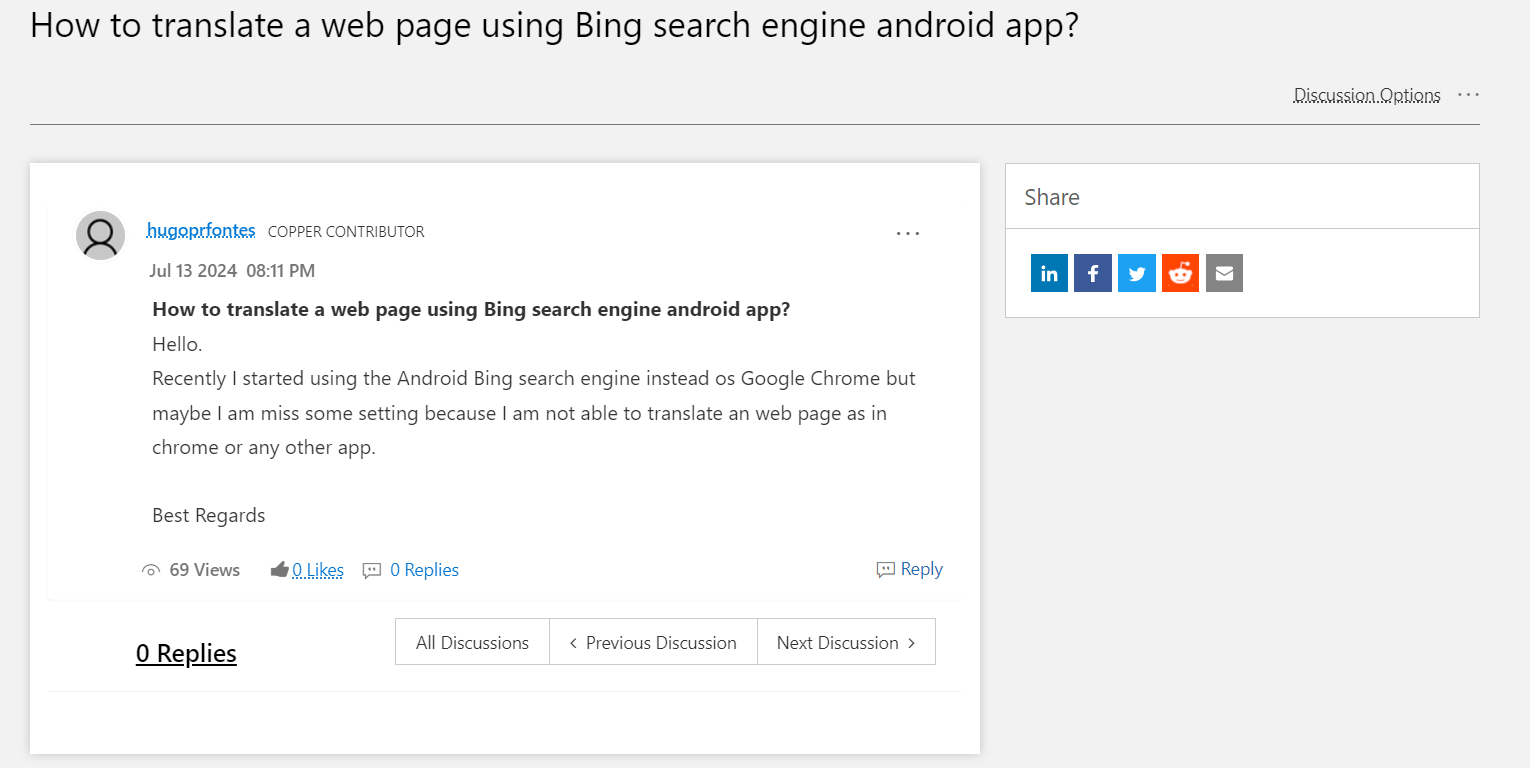In today’s globalized world, accessing information in multiple languages is more important than ever. With the increasing number of multilingual users, being able to translate web pages directly from your browser can significantly enhance your browsing experience. Many users are familiar with translation features in Google Chrome, but what if you prefer using the Bing Search Engine on your Android device? This comprehensive guide will walk you through everything you need to know about translating web pages using the Bing Search Engine Android app.
How to Translate a Web Page Using the Bing Search Engine Android App
The Bing Search Engine, developed by Microsoft, is a powerful tool that offers a variety of features beyond just web search. Bing provides image search, video search, news aggregation, and much more. While Google is often the go-to search engine for many, Bing offers unique advantages that make it a worthy alternative.
Key Features of Bing:
- Image and Video Search: Enhanced visual search capabilities.
- Rewards Program: Earn points for searching and redeem them for rewards.
- Integration with Microsoft Services: Seamless integration with Windows and Office.
Importance of Web Page Translation
With the internet breaking down geographical barriers, accessing content in different languages has become crucial. Whether you are a traveler, student, or business professional, translating web pages allows you to:
- Understand foreign news articles.
- Access educational resources in different languages.
- Explore international market trends and business insights.
Benefits of Web Page Translation:
- Enhanced Accessibility: Information becomes accessible to non-native speakers.
- Cultural Understanding: Gain insights into different cultures and perspectives.
- Professional Growth: Stay informed about global developments in your field.
How to Install the Bing Search Engine Android App
Before you can start translating web pages, you need to have the Bing Search Engine app installed on your Android device.
Steps to Install Bing Search Engine:
- Open Google Play Store: Launch the Google Play Store on your Android device.
- Search for Bing: Type “Bing Search Engine” in the search bar.
- Install the App: Click on the Bing app and hit the “Install” button.
- Open the App: Once installed, open the app and sign in with your Microsoft account for a personalized experience.
Navigating the Bing Search Engine Android App
Understanding the layout and features of the Bing Search Engine app is crucial for effective usage.
Main Sections of the Bing App:
- Home: The main search bar and trending topics.
- Images: Search and explore images.
- Videos: Browse video content.
- News: Stay updated with the latest news articles.
- Settings: Customize your app experience.
Step-by-Step Guide to Translating Web Pages
Step 1: Open the Bing Search Engine App
Launch the Bing Search Engine app on your Android device.
Step 2: Search for the Web Page
Use the search bar to find the web page you want to translate.
Step 3: Access the Web Page
Click on the search result to open the web page within the Bing app.
Step 4: Translate the Web Page
Unfortunately, as of the latest updates, Bing does not have a built-in feature for translating entire web pages within the app. However, you can still translate text on the page using the following methods:
Method 1: Using Bing Translator
- Copy the URL: Copy the URL of the web page you want to translate.
- Open Bing Translator: Go to the Bing Translator website (www.bing.com/translator).
- Paste the URL: Paste the URL in the text box.
- Select Languages: Choose the source and target languages.
- Translate: Click on the translate button to view the translated web page.
Method 2: Using Microsoft Edge
- Install Microsoft Edge: Download and install the Microsoft Edge browser from the Google Play Store.
- Open the Web Page in Edge: Use Edge to open the web page.
- Translate: Use the built-in translation feature in Edge to translate the web page.
Common Issues and Troubleshooting
Issue 1: Translation Not Accurate
Solution:
- Ensure the correct source and target languages are selected.
- Use a secondary translation tool to cross-check.
Issue 2: Page Formatting Issues
Solution:
- Some web pages may not format correctly after translation. Use Microsoft Edge for better formatting.
Issue 3: Language Not Supported
Solution:
- Not all languages are supported. Check the list of supported languages on Bing Translator.
Comparing Bing’s Translation Features with Google Chrome
While Bing offers robust translation services, Google Chrome is often lauded for its seamless integration of translation features.
Google Chrome:
- Automatic Translation: Automatically detects and translates web pages.
- User-Friendly: Easy-to-use interface for translation.
Bing:
- Manual Translation: Requires manual input for translating web pages.
- Enhanced Security: Provides more control over the translation process.
Additional Tips for Effective Translation
- Use Clear Language: Simplify the text for better translation accuracy.
- Check for Context: Ensure the translation makes sense in the given context.
- Verify Critical Information: Double-check important details for accuracy.
Exploring Alternative Translation Methods
Method 1: Third-Party Translation Apps
Apps like Google Translate can be used to translate text and web pages.
Method 2: Browser Extensions
Extensions for browsers like Firefox and Chrome can offer additional translation features.
Method 3: Professional Translation Services
For critical documents, consider using professional translation services.
Future Developments in Web Page Translation
The field of web page translation is continuously evolving. Future developments may include:
- AI-Powered Translations: More accurate and context-aware translations.
- Increased Language Support: Wider range of languages available.
- Seamless Integration: Better integration with various browsers and devices.
Conclusion
Translating web pages using the Bing Search Engine Android app requires a few extra steps compared to other browsers. While Bing does not currently offer an integrated translation feature, utilizing tools like Bing Translator and Microsoft Edge can help you achieve your translation goals. As technology advances, we can expect more seamless and accurate translation features to become available. For now, follow this guide to make the most out of Bing’s translation capabilities and enhance your browsing experience.
12. FAQs
Q1: Does Bing Search Engine have a built-in translation feature for web pages?
A: No, Bing does not have a built-in feature for translating entire web pages within the app. However, you can use Bing Translator or Microsoft Edge for this purpose.
Q2: Can I use Bing Translator to translate documents?
A: Yes, Bing Translator can translate documents as well as text and web pages.
Q3: How does Bing’s translation accuracy compare to Google Translate?
A: Both Bing and Google Translate offer high-quality translations. However, Google Translate is often considered more user-friendly and integrated.
Q4: Are there any third-party apps that can help with web page translation on Bing?
A: Yes, apps like Google Translate and Microsoft Translator can assist with web page translation.
Q5: Will Bing introduce an automatic translation feature in the future?
A: While there is no official announcement, advancements in AI and user demand may lead to the introduction of such features in the future.
By following the steps and tips outlined in this guide, you can effectively translate web pages using the Bing Search Engine Android app, enhancing your access to global information and resources.