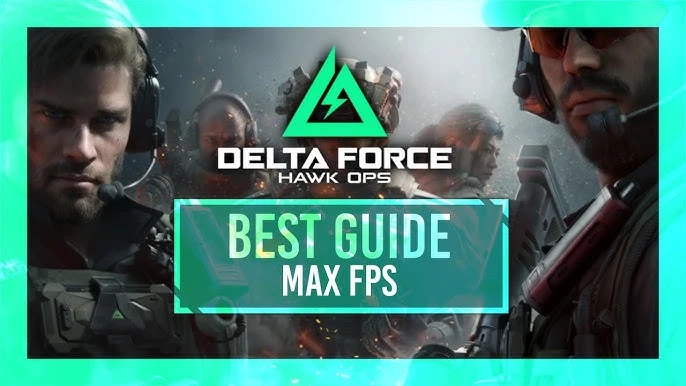Delta Force: Hawk Ops, currently in its beta stage, offers an exciting opportunity for players to experience the game’s high-intensity action. With the beta keys being distributed, now is the perfect time to optimize your game settings for the best performance. Higher FPS (frames per second) is crucial in this fast-paced shooting game, as it enhances visual clarity and helps you spot enemies from afar. Follow this comprehensive guide to unlock the maximum FPS and achieve smoother gameplay.
Essential Steps to Maximize FPS in Delta Force: Hawk Ops
1. Optimize Windows 11 Graphics Settings for Gaming
To ensure you’re getting the best performance from Delta Force: Hawk Ops, start by fine-tuning your Windows 11 graphics settings. Your system should meet at least the minimum requirements: Nvidia GeForce GTX 1060 GPU, 16GB of RAM, and an Intel Core i5-6500 CPU. For optimal results, a higher specification system is recommended.
- Adjust Windows Graphics Settings:
- Open the Windows 11 Search Bar and type “Display Settings.” Select the “Graphics” option.
- If you use multiple monitors, select the display where you will be playing Delta Force: Hawk Ops.
- Click on “Change Default Graphics Settings” and enable “Hardware-accelerated GPU scheduling.” This setting allows the GPU to manage its own memory more efficiently, leading to improved performance.
2. Configure Windows 11 Game Mode for Enhanced Performance
- Enable Game Mode:
- Navigate to “Gaming” from the left sidebar in Settings.
- Click on “Game Mode” and turn it on. This prioritizes Delta Force: Hawk Ops over other applications, reducing background process interference and ensuring that your game receives maximum system resources.
- Adjust your monitor’s refresh rate to its highest setting under “Display” and optimize power settings to prioritize performance over power saving.
3. In-Game Settings for Optimal FPS
Once in Delta Force: Hawk Ops, make the following adjustments to maximize your FPS:
- Display Settings:
- Display Mode: Set to Fullscreen to reduce input lag and improve performance.
- Display Rate: Choose Max instead of Auto to ensure you’re utilizing your monitor’s highest refresh rate.
- Frame Rate Cap: Set to Unlimited to avoid performance bottlenecks.
- V-Sync: Turn Off to eliminate frame rate capping that can limit your FPS.
- Graphics Settings:
- Graphic Preset: Set to Medium to balance performance and visual quality.
- Texture Filtering: Choose Extreme if you have a high-end GPU like the RTX 3060 or 4080 for enhanced visual details.
- Ambient Occlusion: Set to Medium to achieve a balance between visual depth and performance.
- Particles: Adjust to Low to reduce GPU load.
- Distortion: Set to Low to further enhance FPS.
- Scene Details: Reduce to Low for better performance.
- Scene View Distance: Increase to High to improve visibility without significantly impacting performance.
- Advanced Custom Settings:
- Reflection: Set to Low to minimize unnecessary GPU workload, improving FPS.
- Shaders: Set to High for better graphical effects without a significant performance hit.
- Depth of Field: Turn Off to avoid additional processing demands.
- Global Illumination Quality: Set to Low to improve FPS without sacrificing too much visual fidelity.
- Advanced Shaders: Set to High to enhance visual effects while maintaining good performance.
4. Additional Tips for Maximum FPS
To fine-tune your gameplay further:
- Lower Reflection and Depth of Field settings to boost FPS.
- Increase settings for Texture, Shaders, Streaming, and Shadows only if necessary to improve visibility without sacrificing performance.
- Consider keeping Ray Tracing off if your FPS is lower than desired, as this can significantly impact performance.
Conclusion
By following these detailed steps, you’ll unlock the full potential of Delta Force: Hawk Ops and enjoy a smoother, more responsive gaming experience. Remember, achieving the best FPS also depends on your monitor’s refresh rate and overall system capabilities. Applying these settings will enhance your ability to spot enemies and react swiftly, giving you a competitive edge.