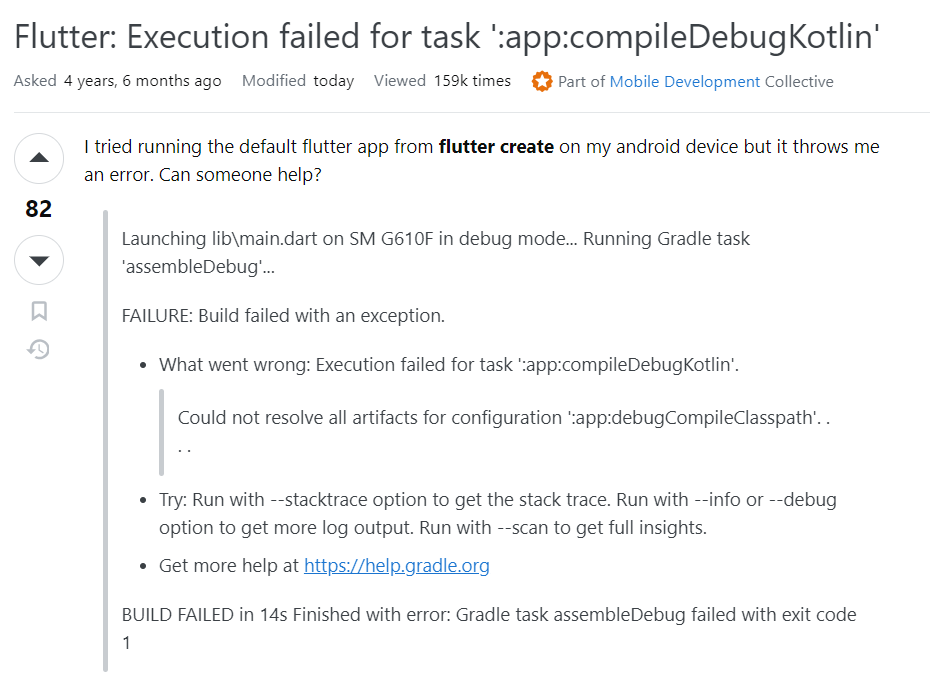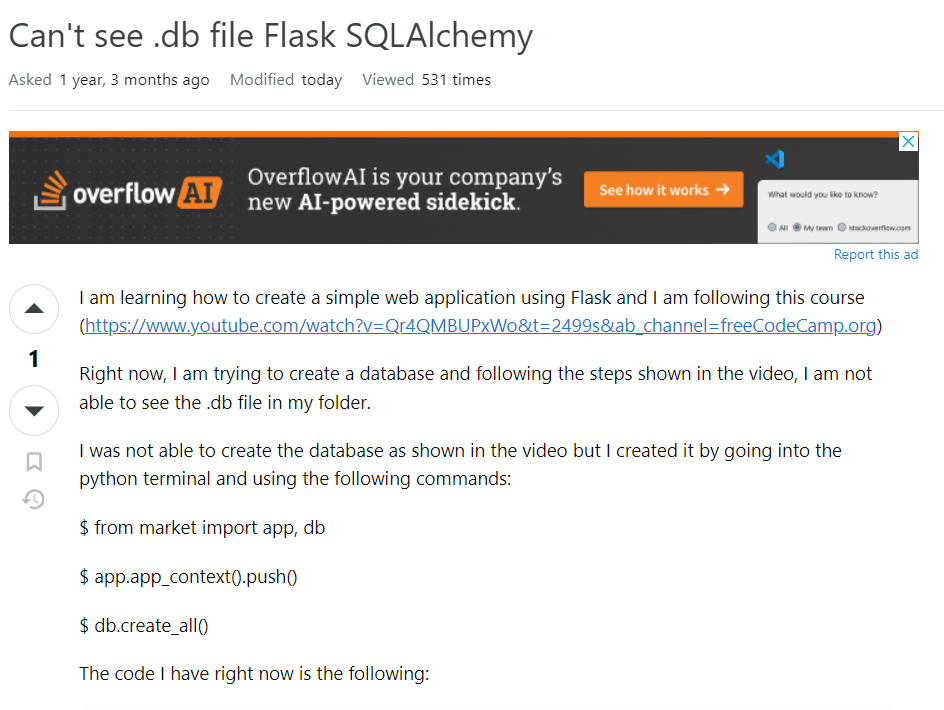Are you encountering the dreaded “Execution failed for task ‘:app’” error while trying to run your default Flutter app? If you’re seeing the following error message:
Launching lib\main.dart on SM G610F in debug mode... Running Gradle task 'assembleDebug'...
FAILURE: Build failed with an exception.
What went wrong: Execution failed for task ':app:compileDebugKotlin'.
Could not resolve all artifacts for configuration ':app:debugCompileClasspath'. . . .
Try: Run with --stacktrace option to get the stack trace. Run with --info or --debug option to get more log output. Run with --scan to get full insights.
Get more help at https://help.gradle.org
BUILD FAILED in 14s Finished with error: Gradle task assembleDebug failed with exit code 1
You’re not alone. This error can be quite frustrating, especially when everything seems correctly set up. Here’s a step-by-step guide to help you troubleshoot and resolve this issue.
1. Check Your Flutter and Gradle Versions
Ensure that your Flutter and Gradle versions are compatible. Incompatible versions often cause build errors. You’re currently using:
- Flutter version: 1.12.13+hotfix.5
- Gradle version: Check
android/gradle/wrapper/gradle-wrapper.propertiesfor the version in use.
Update your Flutter and Gradle versions to the latest stable releases:
- Run
flutter upgradeto get the latest Flutter version. - Update Gradle in your
gradle-wrapper.propertiesfile if needed.
2. Clean Your Project
Sometimes, cached data can cause issues. Cleaning your project might help:
codeflutter clean
After cleaning, rebuild your project:
codeflutter pub get
flutter build apk
3. Check Kotlin Version
Make sure your Kotlin version is compatible with your Flutter setup. Update Kotlin in your build.gradle files if necessary:
In android/build.gradle, set:
codeext.kotlin_version = '1.5.31' // Replace with a compatible version
4. Update Android Gradle Plugin
Ensure you’re using a compatible version of the Android Gradle plugin. Update android/build.gradle to use a compatible version:
codeclasspath 'com.android.tools.build:gradle:4.1.0' // Example version
5. Configure Your Build Environment
Ensure that your build environment is properly configured. This includes:
- Java Version: Ensure you’re using a supported Java version. Your current version is OpenJDK 1.8, which should be fine.
- Android SDK: Verify that you have the correct SDK and build tools installed. Update if necessary.
6. Investigate Dependencies
Sometimes, dependencies cause conflicts. Check your pubspec.yaml and build.gradle files for any outdated or incompatible dependencies. Update them accordingly.
7. Run with Stacktrace
For more detailed error information, run:
codeflutter run --verbose
This will provide a detailed stack trace that might give more insight into what’s going wrong.
8. Consult the Flutter Community
If the issue persists, consult the Flutter community or open an issue on the Flutter GitHub repository. Provide detailed information, including error messages and configuration details.
By following these steps, you should be able to resolve the “Execution failed for task ‘:app’” error and get your Flutter app running smoothly. Happy coding!